Preface Currently, most tracker sites use CloudFlare (referred to as CF) as a CDN to accelerate and protect websites. Due to CF not setting up free nodes in China and the special nature of the domestic network, it may cause the tracker to not work or go into standby when downloading or seeding...
Preface#
Currently, most tracker sites use CloudFlare (referred to as CF) as a CDN to accelerate and protect websites. Due to CF not setting up free nodes in China and the special nature of the domestic network, it may cause the tracker to not work or go into standby, but the information is not Success, and the error message is one of the following:
- Could not connect to tracker

Could not connect to tracker
- Tracker gave HTTP response code 0 (when using an https seed link)
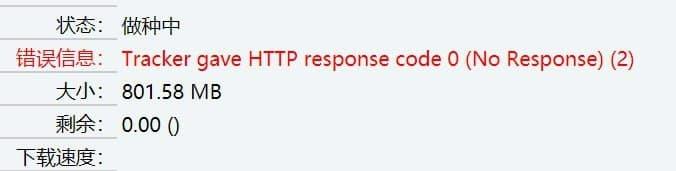
HTTP response code 0
- skipping tracker announce (when downloading after seeding)
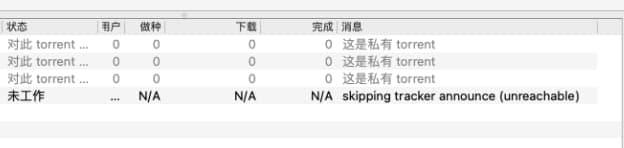
skipping tracker announce
- The remote host forcibly closed an existing connection

The remote host forcibly closed a connection
You can refer to this tutorial to modify the hosts file to improve connectivity with the tracker.
This tutorial can also solve the problem of not being able to log in to the site.
To accommodate different device situations, this tutorial lists various platforms for obtaining and modifying, please use as needed.
Main Content#
Obtain Available IP#
Due to the Cloudflare-Better-IP project's API being spammed, it is no longer usable, so this tutorial switches to CloudflareSpeedTest tool instead.
Open the CloudflareSpeedTest project, which provides download channels on Github and Lanzou Cloud. Please choose one according to your network situation, and select the version according to the testing device as shown in the figure below.
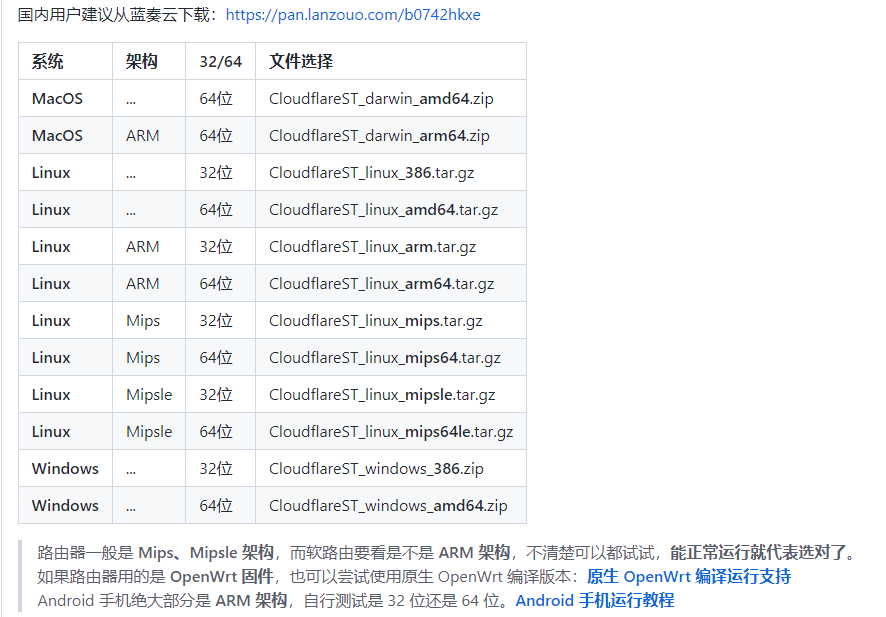
- Obtain on Windows
Download the windows version and unzip it. Make sure the proxy software is closed, double-click to run CloudfalreST.exe, wait for the speed test result, and select one of the IPs from the result as the IP we want to use.
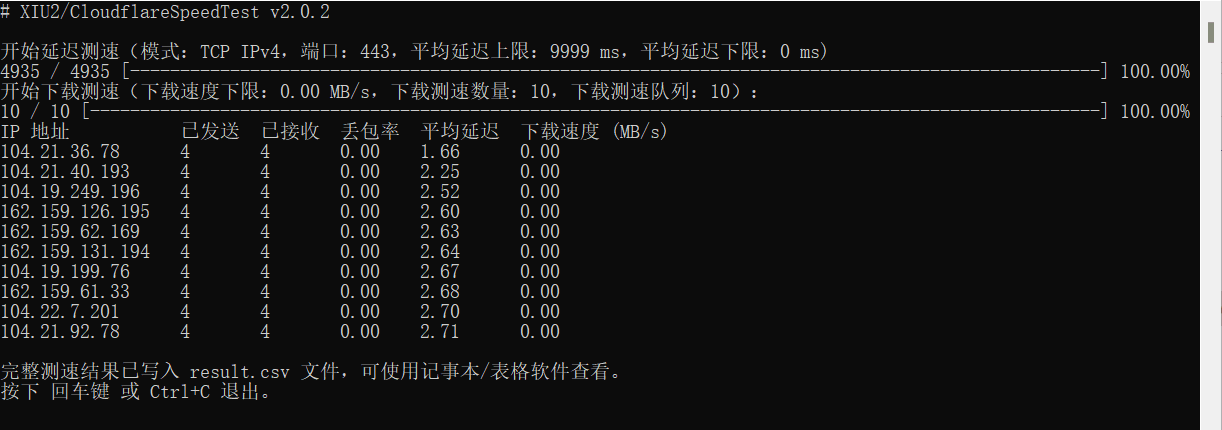
Here we use 104.21.36.78 as the preferred IP, record it, and use it for hosts modification.
- Obtain on MacOS
Download the darwin version and unzip it. Make sure the proxy software is closed, right-click on the extracted folder, select Open Terminal Window at Folder Location, and enter the following in the window:
./CloudflareST -dd
Wait for the speed test result, and select one of the IPs from the result as the IP we want to use.
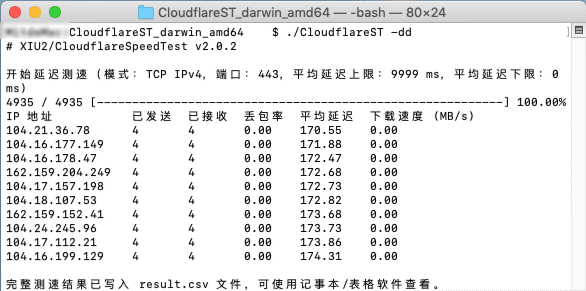
Here we use 104.21.36.78 as the preferred IP, record it, and use it for hosts modification.
- Obtain on Linux
The following is a direct quote from the instructions:
# If it is the first time, it is recommended to create a new folder (skip this step for subsequent updates)
mkdir CloudflareST
# Enter the folder (for subsequent updates, only repeat the download and decompression commands below from here)
cd CloudflareST
# Download the CloudflareST compressed package (replace [version] and [filename] in the URL according to your needs)
wget -N https://github.com/XIU2/CloudflareSpeedTest/releases/download/v2.0.2/CloudflareST_linux_amd64.tar.gz
# Note! When downloading in China, it is recommended to replace github.com in the URL with download.fastgit.org (mirror site) to avoid download failures
# Unzip (no need to delete old files, they will be overwritten directly, replace the filename according to your needs)
tar -zxf CloudflareST_linux_amd64.tar.gz
# Grant execution permission
chmod +x CloudflareST
# Run (without parameters)
./CloudflareST
# Run (with parameter example)
./CloudflareST -dd -tll 90
Modify hosts#
- How to find the tracker address
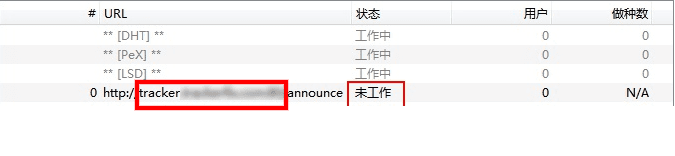
Here we use qbittorrent as an example, and the same applies to transmission.
Select the problematic torrent in the UI, click on the Server tab at the bottom, and the content shown in the figure will appear. The red box is the tracker address we need.
For the purpose of this tutorial, assume that the tracker address with the problem is tracker.abcdef.com.
Please modify the address according to the actual tracker address with the problem!!!
If you are solving the problem of logging in to the site, please replace the address with the site address!!!
- Modify on Windows
Click the Start menu, find Command Prompt, right-click - Run as administrator
Enter notepad C:\Windows\System32\drivers\etc\hosts, and press Enter.
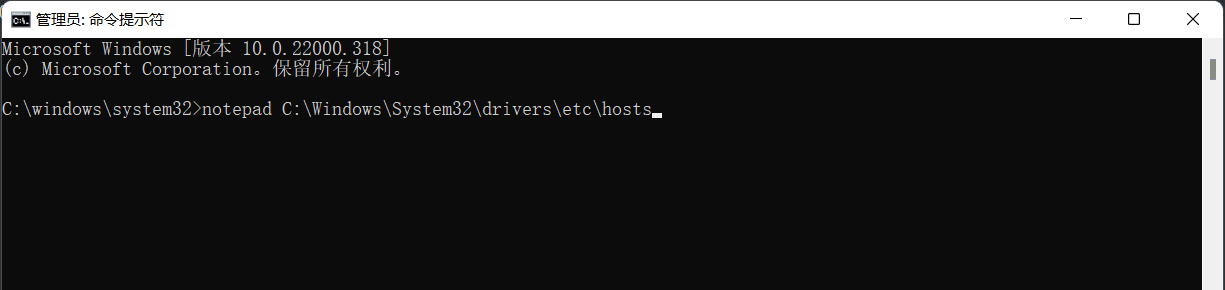
Add the following line
104.21.36.78 tracker.abcdef.com
Click File - Save.
Go back to the Command Prompt that was opened just now, enter ipconfig /flushdns, and you will be prompted that the DNS cache has been successfully flushed. Then enter ping tracker.abcdef.com, if it returns correctly (with the text ttl=xxx ms), it means the modification was successful. Please report the problematic torrent again in the client.
- Modify on Synology / QNAP / Linux systems
Open the SSH service (ignore if it is already enabled): How to enable SSH on Synology | How to enable SSH on QNAP
Connect to your device using software such as Putty, taking Synology as an example
Enter the local IP of the Synology in the Putty interface and click Connect.
Enter the following interface, the username is the Synology WebUI account, and the password is the WebUI password (the password is not displayed when entered). Press Enter after entering.

After successfully logging in, enter sudo -i, and then enter the WebUI password (the password is not displayed when entered). Press Enter after entering.
If the login is successful, you will see root@(your device name), in this example it is root@DS918plus
Then enter vi /etc/hosts, and then press a to edit the hosts file.
Add the following line
104.21.36.78 tracker.abcdef.com
Press Esc to exit editing, then enter ! to save.
Enter ping tracker.abcdef.com, if it returns correctly (with the text ttl=xxx ms), it means the modification was successful. Please report the problematic torrent again in the client.
- Modify on MacOS
Open Terminal, enter sudo -i, and then enter the startup password (the password is not displayed when entered). Press Enter after entering to log in to the root account.

Enter vi /etc/hosts, and then press a to edit the hosts file.
Add the following line
104.21.36.78 tracker.abcdef.com
Press Esc to exit editing, then enter ! to save.
Enter dscacheutil -flushcache, then enter ping tracker.abcdef.com, if it returns correctly (with the text ttl=xxx ms), it means the modification was successful. Please report the problematic torrent again in the client.
- Modify on OpenWrt
Similar to Linux, no further explanation is needed.
This modification will affect all devices under this router!
Report in the Client#
After the modification is complete, go back to the client and report the torrent once.
- qbittorrent
Right-click on the problematic torrent and select Force Reannounce
- transmission
Right-click on the problematic torrent and select Get More Peers
Conclusion#
The network situation is constantly changing, and this method is not a permanent solution. If the same situation occurs again, please follow the process to perform the operation again.
The availability of the same IP varies in different regions and different network operators. It is recommended to obtain it by yourself according to the process.
Thanks#
nevinee/better-cloudflare-ip | Advanced Usage
Telegram sticker pack: PT 速答 PtAnswer
Archive of Old Tutorial#
The following content is for archival purposes only and does not need to be referenced.